 ☰
☰Setting up Connections
Connecting to Qlik Sense
Once you have logged in to the Qlik Sense website, click on the Add New button.

Select New Analytics App
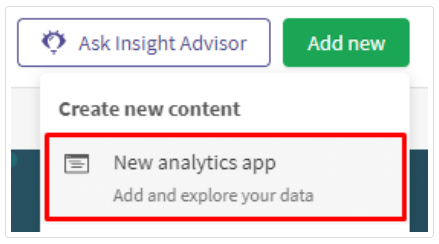
Complete the details for the new app.
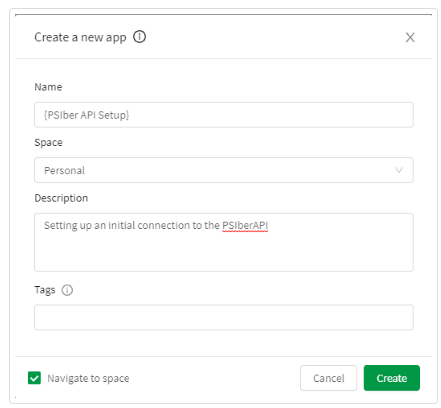
Select add data from other files or sources.
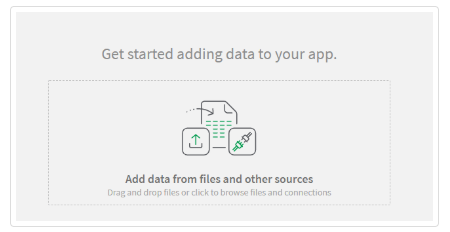
Select the REST option from the available menu options.
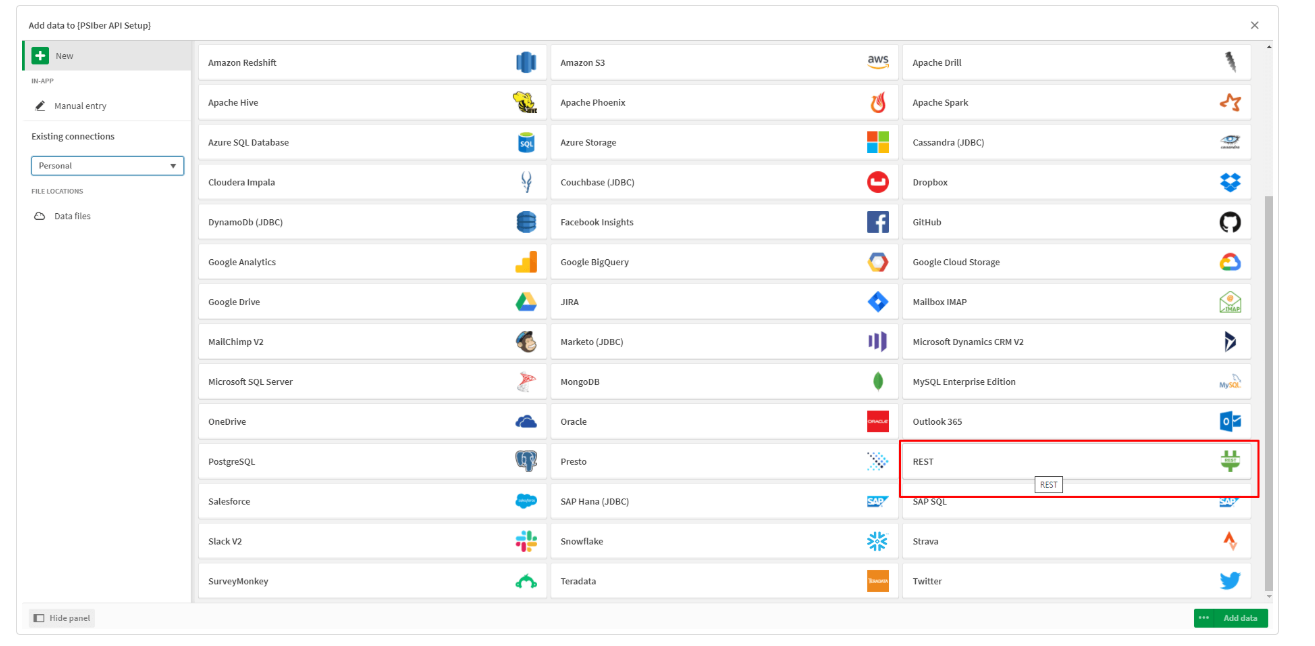
Add in the URL for the connection in the URL field.
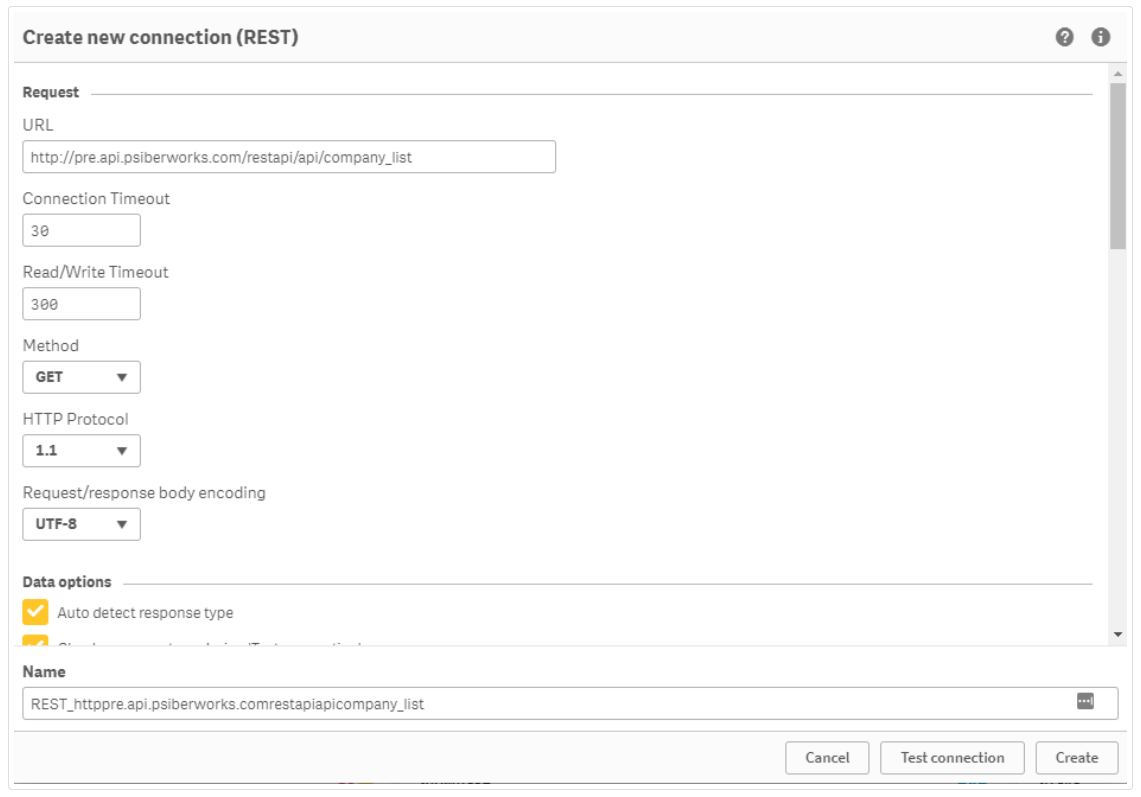
Add in the Additional Request Headers as specified below, the key needs to be 'Authorization' and the Bearer token needs be captured alongside it. The token needs to be valid.
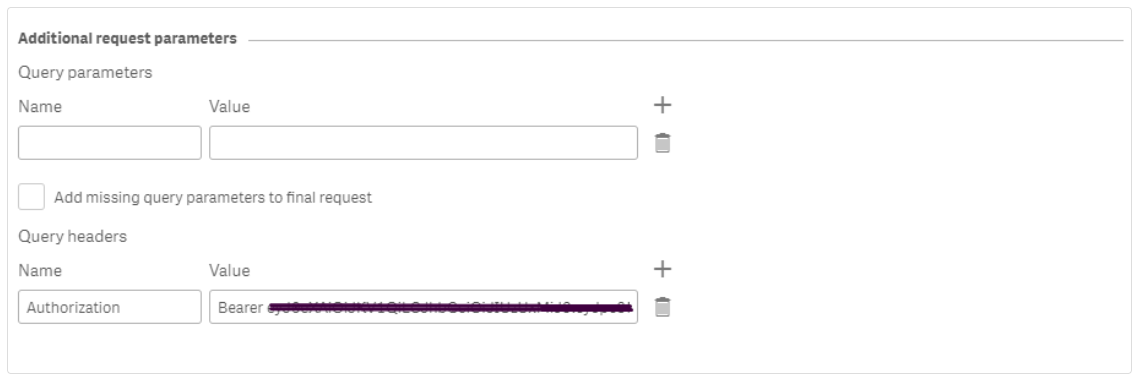
Test the connection. If the connection returns 'Connection succeeded', you have successfully connected Qlik Sense to the PSIberAPI
If you need an easier way to find the URL navigate to the Swagger UI, and look for the endpoint that's needed. If you click on 'Try it out', fill in the parameters and execute, Swagger UI will return the Request URL in the response. Please also note that anything following the ? will be an additional parameter in the Qlik Sense setup and should not form part of the URL.
